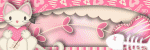About Me

- melwdswife
- Hi! I am Melody, aka melwdswife. I have many furbabies and a wonderful hubby. My two main addictions at the moment are music and tagging.
My TOU's
My TOU's:
Cluster Frame TOU's:
Please, post a preview in your group, but please, link back to my blog for download. Thanks!
Tutorial TOU's:
All of my tuts are my own ideas and inspirations. Any resemblance to another tutorial is purely coincidental. Please do not rewrite or claim as your own.
All tutorials are for personal use only and all scrap kits and tubes are either free to use or paid to use. Please credit everyone that needs to be credited and give a link back to their site when using their supplies.
Please, enjoy yourself when doing my tutorials. If you are having problems with a link, please, let me know at melwdswife@yahoo.com. In the subject line, please put "link".
I would love to see what you have made! Send me the tag, and I will post it in my gallery! melwdswife@yahoo.com In the subject line, please put "tag".
Forum Challenge Hosts: You may use any of my tutorials in any of your challenges. You may share the original preview, but link back to my blog for view. Do not upload to your own share site.
If you have any questions or comments, please email me at melwdswife@yahoo.com
I reserve the right to amend these terms at any time.
Thank you!
Powered by Blogger.
Followers
Contact Form
Search This Blog
Total Pageviews
Friday, May 24, 2013
***CT for PinkParadox Productions***
**PTU ~Animated TUT~ Stars & Stripes**
A star spangled bang! From Parade Pups to fireworks and flags! For sale, now at:
http://wickedlyditzyscraps.com/
Has 70 elements, 9 frames, 12 papers....the possibilities are endless!
This tutorial was written on May 23 2013.
Any similarities to another tutorial is purely coincidental.
Please do not claim as your own.
This tutorial writer assumes you have a working
knowledge of using Paint Shop Pro.
This tutorial was done in Paint Shop ProX4,
but can be adapted to use in other
Paint Shop Pro versions.
Kit: Stars & Stripes by PinkParadox Productions HERE:
Tube: Christine by Alex Prihodko @ PFD HERE:
Mask WSL 363 by weescotlass HERE:
Ready? Ok, let's begin!
open New image: 600 x 600
Copy tube into image, resize to fit.
Open Paper 2, copy and paste into image. Mask: weescotlass Mask 363 merge group. Add drop shadow. I used Vertical 4, Horizontal 4, Opacity 85, Blur 4, color #404040
Open element 4, copy and paste into image. Resize 120%, refer to my image for placement. Add drop shadow of choice.
Duplicate tube. refer to my image for placement, activate element 4 layer, Selections, select all, float, defloat, activate the tube layer, invert, delete. Hard light.
Open element 1, copy and paste into image. Resize 25%. Refer to my image for placement. add drop shadow of choice.
Open element 13, copy and paste into image. Resize 45%, Refer to my image for placement. Add drop shadow of choice.
Open element 47, copy and paste into image. resize 15%, place ribbon on vase as in my image. add drop shadow of choice.
Open element 29, copy and paste into image, resize 25% refer to my image for placement.
Open element 59 copy and paste into image, rename layer e59. Duplicate 3 times, rename e59.1, e59.2, e59.3. Activate e59.1, resize 80%, activate e59.2, resize 70%, activate e59.3 resize 60%. Deactivate all but e59.3.
Open element 60 copy and paste into image, rename layer e60. Duplicate 3 times, rename e60.1, e60.2, e60.3. Activate e60.1, resize 80%, activate e60.2, resize 70%, activate e60.3 resize 60%. Deactivate all but e60.3.
Add copyright and name.
Open Animation Shop
merge copy and paste into animation shop
Deactivate e59.3, activate 59.2. merge, copy, paste into animation after current frame.
Deactivate e59.2, activate 59.1. merge, copy, paste into animation after current frame.
Deactivate e59.1, activate 59. merge, copy, paste into animation after current frame.
Activate 60.3 merge copy and paste into animation after current frame.
Deactivate e60.3, activate 60.2. merge, copy, paste into animation after current frame.
Deactivate e60.2, activate 60.1. merge, copy, paste into animation after current frame.
Deactivate e60.1, activate 60. merge, copy, paste into animation after current frame.
Save as gif.
And we are done! I hope you enjoyed this tutorial! I would love to see any tags you made using this tutorial...email them to me at melwdswife@yahoo.com
Feel free to say thank you or leave some love!
xoxo
Thursday, May 23, 2013
PTU Tutorial: Love what's In My Garden!
***CT for PinkParadox Productions***
***CT for PinkParadox Productions***
~Kit: In My Garden~
This
tutorial was written on May 22
2013.
Any
similarities to another tutorial is purely coincidental.
Please
do not claim as your own.
This
tutorial writer assumes you have a working
knowledge
of using Paint Shop Pro.
This
tutorial was done in Paint Shop ProX4,
but can
be adapted to use in other
Paint
Shop Pro versions.
Kit: In My Garden by PinkParadox Productions
Tube: Ashely by Zlata M. You can get here at PFD, HERE:
Plug-ins: alien skin
Mask: mask 229 from weescotslasscreations HERE:
Font: CurlyShirley HERE
Open 600 x 600
Paste tube in image, resize 75%
Open element 42, copy and paste into image. Resize 75%. Flip Horizontal. Bring towards the bottom. Add drop shadow: Vertical 3, Horizontal 3, Opacity 82, blur 4, color: #202020
Set the tube so it looks like she is sitting on the bench. Add drop shadow as above.
open paper 2, copy and paste. Resize 75%. Alien skin 2: classic mosaic: tile size 9.92, grout width 12, edge sensitivity 50, color #b7e933, ok.
Load mask WSL 229
Save group
Open element 89, copy and paste into image, resize 75%.
Open element 58, copy and paste into image. Resize 25%. Move to the left of the tube. Add drop shadow as above.
Open frame 8, copy and paste into image, resize 25%, move to lower right hand corner of image (or wherever you like). Add drop shadow as above.
Open Paper 3, copy and paste to fit inside frame 8. Duplicate your tube, move the part of the tube you want in the frame, into the frame, magic wand on the frame layer, expand by 5, select duplicate tube, invert, delete, deselect all. Bring the tube under the frame and change to luminance.
Open element 57, copy and paste into image, resize 50%, move below the frame 8/paper3/tube combination. Add drop shadow.
Open element 91, copy and paste into image, resize 25%, move to lower left hand corner, add drop shadow.
Open element 54, copy and paste into image, resize 75%, move behind the bench (refer to my image for placement). Add drop shadow.
open element 73, copy and paste into image, resize 75%, move to the upper left side of image, see mine for placement.
add copyright information and name to your tag, and if you are done, save as PNG.
I would love to see any tags you make with my tutorial! email them to me at: melwdswife@yahoo.com Have fun, and I hope you enjoyed the tut! Please, leave some love or a thank you!
Sunday, May 19, 2013
Soon to be released NEW PTU KIT from PinkParadox Productions!!!! Kit is entitled "In My Garden" Check out Carrie's blog HERE to find out when and where it is released!
And snag some Extras below by right clicking and selecting "save as" to your computer!
Please, send folks here to snag, and please, leave some love if you do!
xoxo
Thanks for looking!!!
Cluster Frame Freebie! Using PTU kit by PinkParadox Productions: "So Blue"
You can check out her blog HERE to find out where to get the kit.
Here is a Taggie I made with the frame!
Don't forget to leave some love, so I know y'all are enjoying the Cluster Frames! xoxo
Friday, May 17, 2013
***CT PinkParadox Productions: So Blue kit***
**PTU So Blue, Abby**
Here is the preview of the kit:
This tutorial was written on May 17,2013.
Any similarities to another tutorial is purely coincidental.
Please do not claim as your own.
This tutorial writer assumes you have a working
knowledge of using Paint Shop Pro.
This tutorial was done in Paint Shop ProX4,
but can be adapted to use in other
Paint Shop Pro versions.
Ok, Let's begin!
Supplies:
Kit by PinkParadox Productions "So Blue" you can get it HERE
Tube of choice. I used a tube called "Abby" by Jose Cano from SATC, you can get her HERE
Plug-ins: Eye Candy Gradiant Glow
Let's Begin!
Open a new image 500x500
Open your tube, resize 50%, place in your image, and add drop shadow of: vertical and horizontal 3, opacity 82, blur 4 and color is: #404040
open frame 5, resize by 25% place towards the bottom
add drop shadow
open paper 8, copy, paste as a new layer
go to the frame layer, take your magic wand, click inside the frame, expand by 5. Click on the frame layer, go to selections, invert, delete, select none.
Put this behind the frame.
open element 53, copy and paste into your image, resize 50%. Flip horizontal, and place in lower left hand corner. Add drop shadow (I used same as above)
Open element 22, copy and paste into your image, resize 50%, place above the frame, add drop shadow as above.
Open element 23, copy and paste into your image, resize 25%, resize 75%, place under element 22, add gradient glow width 3, corners 25, opacity 100, color: #c5d0db
add drop shadow, but change vertical and horizontal to 2.
open element 49, resize 75%, place behind the paper, add drop shadow (the first one used)
add the appropriate copyright and license.
Add your name, I used font: Margureite HERE
Thursday, May 16, 2013
PTU TUT: Grave Obsessions: Drink Anyone?
Here is the kit:
Grave Obessions: Dinner Anyone?
This tutorial was written on May 15,2013.
Any similarities to another tutorial is purely coincidental.
Please do not claim as your own.
This tutorial writer assumes you have a working
knowledge of using Paint Shop Pro.
This tutorial was done in Paint Shop ProX4,
but can be adapted to use in other
Paint Shop Pro versions.
Supplies:
tube of choice; I used Freya Langford-Sidebottom's "An Invitation to Dinner"...which is included in the Pinup Fantasies and Faerie Tales Emag issue01 May 2013. here:
Kit Used: Grave obsessions by PinkParadox Productions. You can get this kit here: Or, check Carrie's blog HERE
Mask of choice: I used Misfitsmask#5madebyLNM-12 It can be found here:
Alright, Let's Begin!
open new image 500 x 500
add tube
Resize as needed. Add drop shadow of choice (I used Vertical 4, Horizontal 4, Opacity 75, blue 4, color #202020), and place to the right of the image.
add paper 10 resize 65 percent
add mask of choice
add element 76, resize, add drop shadow of choice, place to the left, top.
add element 84, resize, add drop shadow of choice, place to the left, middle.
add element 51, resize, add drop shadow of choice
add element 74, resize, place on grave marker, add drop shadow of choice.
add element 84, resize, place by the graves. Add drop shadow of choice.
add the proper copyright for your tube, according to the artist, and add any license as needed.
add your name, I used font "bloodfeast" color: #48020d
Add gradient glow color:#f2a7b2
add drop shadow color:#dbece9
Save as PNG, and we are done! :)
Wednesday, May 15, 2013
Cluster Frame from PinkParadox Productions's kit: Grave Obsessions.
Please leave some love if you download! Thanks!
Extras: Grave Obsessions
***CT for PinkParadox Productions***
Using New kit FULL of Great elements and papers, entitled "Grave Obsessions" on sale now at: http://www.thescrappinbox.com/shop/
Here is the kit! Great Goth Kit:
Monday, May 13, 2013
I will always make all efforts to be copyright compliant, but if you notice something that is off, please, let me know and I will rectify the problem. Thank you!
Welcome!
Hi everyone! This is my first attempt at a blog...so please, be patient with me as I fumble around! I will (hopefully) be posting some of my tagging creations here, along with some snaggables and extras. Thanks for looking!
Subscribe to:
Posts
(Atom)
Fav Tut Blogs
Blogs I Stalk!
-
-
-
Blast from the past2 years ago
-
-
-
GI ♰BOGO MADNESS♰7 years ago
-
-
-
Fangtasia Blog Train Has Departed!14 years ago
-
Shout Box
Blog Archive
-
▼
2013
(60)
-
▼
May
(11)
- ***CT for PinkParadox Productions*** **...
- PTU Tutorial: Love what's In My Garden! ***CT f...
- Soon to be released NEW PTU KIT from PinkParadox ...
- Cluster Frame Freebie! Using PTU kit by PinkPara...
- ***CT PinkParadox Productions: So Blue kit*** ...
- PTU TUT: Grave Obsessions: Drink Anyone? Here i...
- Cluster Frame from PinkParadox Productions's kit:...
- Extras: Grave Obsessions
- ***CT for PinkParadox Productions*** Using New k...
- I will always make all efforts to be copyright com...
- Welcome!
-
▼
May
(11)